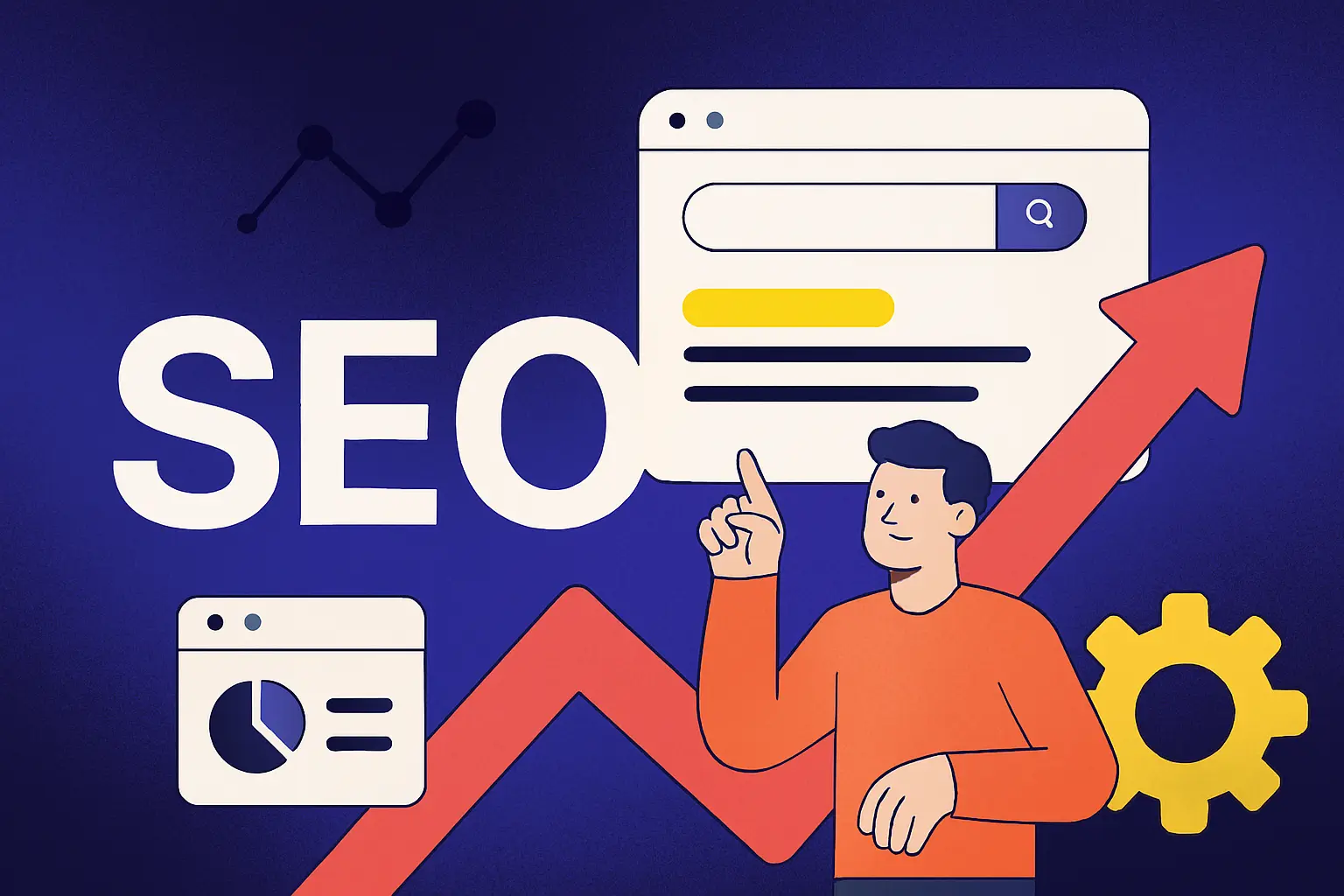Create 1,000+ Personalized Landing Pages in just 10 Minutes

Create 1,000+ Personalized Landing Pages in just 10 Minutes
Looking to generate hyper-personalized landing pages for your leads or prospects at scale? In this step-by-step guide, you’ll learn how!
001 The article
Looking to generate hyper-personalized landing pages for your leads or prospects at scale?
In this step-by-step guide, you’ll learn how to automatically create hundreds or even thousands of unique landing pages using Apify, Make.com, and Webflow and this all without writing a single line of code.
This method is perfect for B2B marketing, sales outreach, or highly personalized outbound campaigns. Let’s dive into how you can set this up in under 10 minutes!
🔧 Tools You’ll Need
- Apify (for data scraping – optional)
- Webflow (for CMS-based landing pages)
- Make.com (for data automation into landing pages)
🧩 Step 1: Extract Prospect Lists with Apify (Optional)
If you don’t have a prospect list yet, you can scrape one using Apify. Already using a CRM or spreadsheet? You can skip this step.
1.1 Create an Apify Account
- Go to apify.com and sign up.
1.2 Configure Your Scraper
- Choose a suitable scraper like the LinkedIn Company Scraper or Google Maps Scraper.
- Set your search criteria: location, industry, keywords.
- Export the results as a CSV or Excel file.
🏗️ Step 2: Create a CMS Collection in Webflow
Webflow is where the landing pages live. Each CMS item becomes a unique personalized page.
2.1 Set Up the CMS Structure
- Log into Webflow and open your project.
- Create a new CMS Collection, e.g., “Prospect Landing Pages”.
- Define the collection URL structure, e.g.,
yourdomain.com/p/company-name.
Add the fields you want to personalize, such as:
- Company Name (text)
- Email Address
- Phone Number
- Location
- Offer Text
- Custom Message
2.2 Design the Dynamic Page
- Design a single template page.
- Link the CMS fields to the layout components (e.g., insert the company name into the headline or personalize the CTA).
⚙️ Step 3: Build the Workflow in Make.com
Make.com (formerly Integromat) automates the entire process: from spreadsheet or CRM → straight into live Webflow pages.
3.1 Import Your Prospect List
📥 From CSV/Excel:
- Upload your list to Google Sheets.
- Add a Google Sheets module in Make.com.
- Select your spreadsheet and specify the data range.
🔌 From a CRM:
- Use Make's native modules (e.g., HubSpot, Pipedrive, Airtable) to pull your prospect data automatically.
3.2 Automatically Create CMS Items in Webflow
- Add a Webflow > Create CMS Item module in Make.com.
- Connect your Webflow account.
- Choose your site and the correct CMS collection.
- Map the fields from your Google Sheet to the Webflow CMS:
Company→Company NameEmail→Email AddressAddress→Location
- Activate the workflow: every row in Google Sheets = one new personalized landing page.
3.3 Automatically Publish CMS Items
- Add a Webflow > Publish CMS Item module.
- Link this to the previously created CMS item IDs.
- Result: each landing page is automatically published on your domain.
3.4 Generate Preview Links
- Add a Text Aggregator (Tools) module.
- Format your preview URL as:
"https://yourdomain.com/p/{{slug}}".
- Fetch the
slugfield from the created CMS item.
3.5 Write Preview URLs Back to Google Sheets
- Add a Google Sheets > Update Row module.
- Add a column called
Preview_URLin your Sheet.
- Write the generated link back to the correct row.
Final Result
You now have a fully automated system that:
- ✅ Pulls data from your CRM or prospecting tool
- ✅ Builds personalized landing pages in Webflow
- ✅ Publishes and generates live preview links
- ✅ Tracks everything inside a central Google Sheet
What’s Next?
Take the generated URLs and use them in cold email tools like Smartlead, Lemlist, or Instantly.io, including the unique link as a personalized call-to-action.
👉 Want help setting up a fully automated outbound campaign with personalized landing pages?